How to Voice Type on Mac: A Practical Guide for Better Productivity
I discovered voice typing by accident three years ago. I was watching my colleague, Sarah, finish her article in what seemed like no time while I was still struggling with my introduction. When I asked about her secret, she simply said, "I talk instead of type."
That conversation led me down a rabbit hole of voice typing tools, techniques, and real-world applications. What I found was a technology that's more practical and accessible than most people realize, with genuine benefits for different types of work and users.
Why Voice Typing Actually Matters
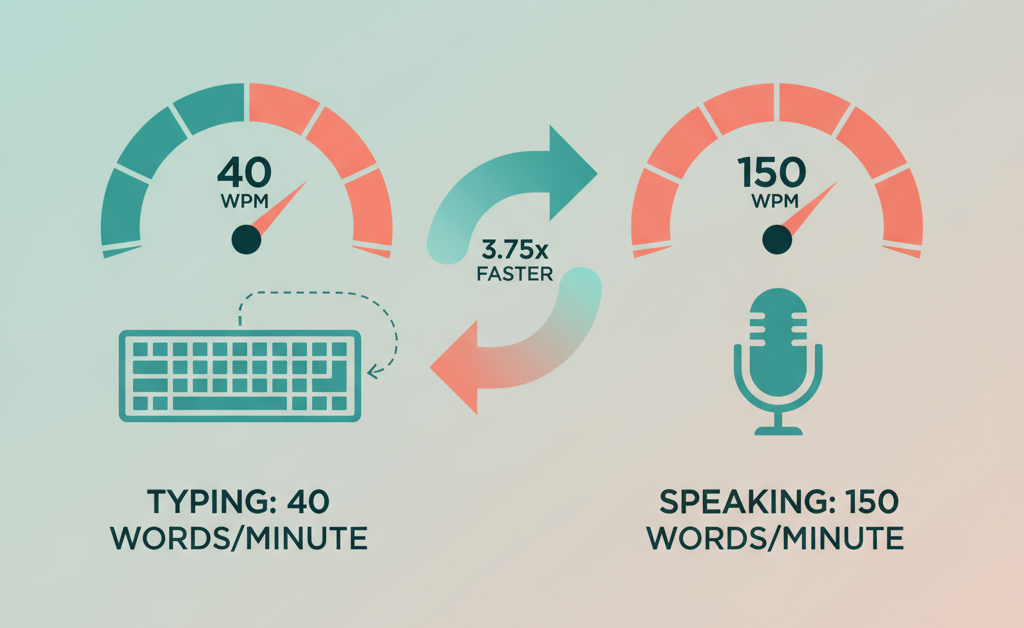
The basic math is straightforward: most people speak around 150 words per minute but type only 40 words per minute. That's nearly a 4x difference in raw speed. But speed isn't the only advantage.
Voice typing removes the physical barrier between your thoughts and the screen. When you're typing, part of your brain is focused on finding keys, correcting typos, and managing the mechanical process. When you're speaking, that mental bandwidth gets redirected to your actual ideas.
I've noticed this personally when writing longer pieces. My first drafts are often more conversational and clearer when dictated versus typed. There's something about the natural rhythm of speech that translates well to readable writing.
The Built-in Solution: Apple Dictation
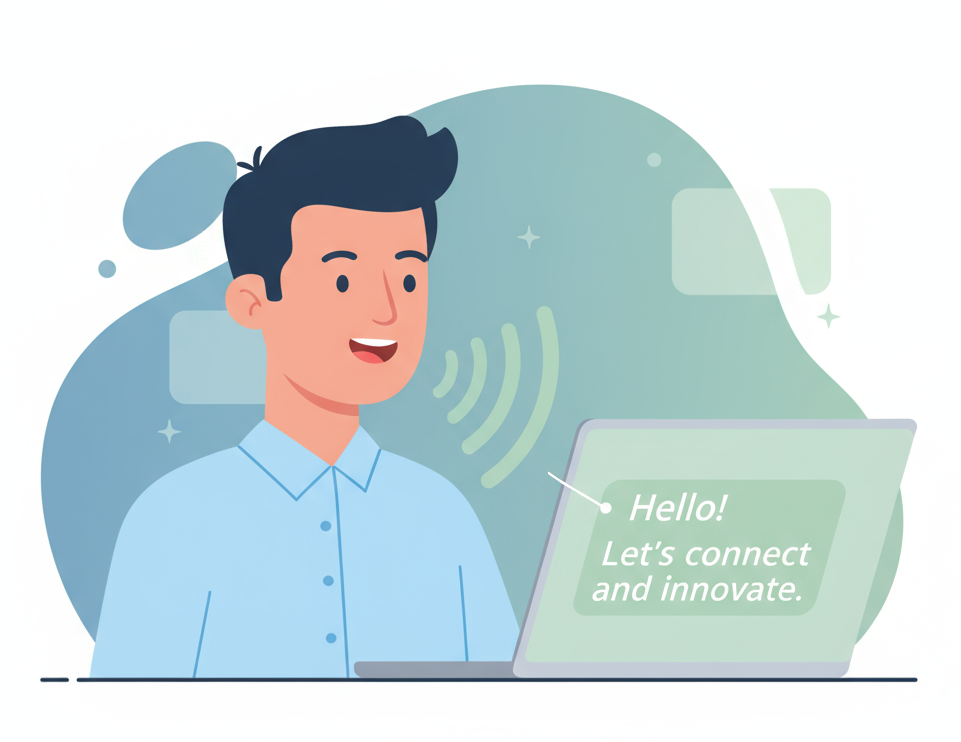
Before exploring third-party options, it's worth understanding what your Mac can already do. Apple's built-in dictation is surprisingly capable and works across all applications.
How to Enable Dictation on Mac
The setup is simple:
- Go to System Settings > Keyboard
- Scroll to Dictation and turn it on
- Optionally, set a keyboard shortcut (I use the function key twice)
How to Use Voice Typing on Mac
Once enabled, you can start dictating in any text field by using your chosen shortcut or selecting Edit > Start Dictation. The system converts speech to text in real-time and handles basic punctuation commands like "period," "comma," and "new paragraph."
Apple's dictation works well for:
- Email responses
- Quick notes and reminders
- Social media posts
- Basic document drafting
The main limitations are accuracy with technical terms and the need for internet connectivity for longer dictations.
When You Need More: Third-Party Options
While Apple's solution covers basic needs, certain workflows benefit from more specialized tools. Here's what's available:
Microsoft Word Dictate
If you're already using Office 365, Word's dictation feature is worth trying. It's more accurate than Apple's built-in option for longer content and includes better formatting commands. The downside is it only works within Microsoft applications.
Google Docs Voice Typing
For Google Workspace users, this is a solid free option. It's particularly good for collaborative documents where multiple people might be adding content. Access it through Tools > Voice Typing in any Google Doc.
Dragon Professional
This is the heavyweight option, popular in industries like healthcare and legal where accuracy is critical. Dragon learns your speech patterns and vocabulary over time, making it increasingly accurate. The trade-off is complexity and cost - it requires training and runs about $55 per month.
The Semantic AI Approach
WhisperBro represents a newer approach to voice typing. Instead of just converting speech to text, it uses AI to understand context and intent. This means it can automatically format emails, add appropriate punctuation, and even suggest improvements to your phrasing.
What makes WhisperBro different is its semantic understanding. When you're dictating an email, it recognizes email conventions. When you're writing code, it understands programming syntax. This contextual awareness reduces the editing needed after dictation.
The pricing is straightforward: free for 2,000 words per week, $10/month for unlimited use, or $19/month for team features. For regular users, the $10 tier usually makes sense.
| Feature | Apple Dictation | Word Dictate | Google Docs | Dragon Pro | WhisperBro |
|---|---|---|---|---|---|
| Cost | Free | Free with Office | Free | $55/month | $10/month |
| Accuracy | Good | Very Good | Good | Excellent | Very Good |
| Context Awareness | Basic | Basic | Basic | Advanced | Advanced |
| Setup Complexity | None | None | None | High | Low |
| Works Everywhere | Yes | Office only | Google only | Yes | Browser-based |
Real-World Applications

Voice typing works well in several specific scenarios:
Meeting Notes: During video calls, you can take comprehensive notes without looking away from the screen. This is particularly useful for remote work where maintaining eye contact with the camera matters.
Email Management: Dictating responses while reviewing attachments or walking around can significantly speed up inbox processing. Many executives I know handle email this way during commutes.
Content Creation: Writers often find that speaking their first draft helps overcome writer's block. The natural flow of conversation can unlock ideas that don't emerge through typing.
Accessibility: For users with repetitive strain injuries, arthritis, or other physical limitations, voice typing provides essential access to digital communication and productivity tools.
Professional Documentation: In healthcare, legal, and other fields requiring detailed documentation, voice typing allows professionals to maintain focus on their primary work while capturing necessary records.
Industry-Specific Benefits
Different professions have found unique applications:
Healthcare: Doctors can update patient records while maintaining eye contact during consultations. Radiologists dictate findings while reviewing scans. The hands-free nature is particularly valuable in sterile environments.
Legal: Attorneys use voice typing for case notes, correspondence, and document drafting. The ability to dictate while reviewing files or during client meetings improves efficiency without sacrificing attention to detail.
Education: Professors create lecture content and research notes more quickly. Students with learning differences like dyslexia often find voice typing more accessible than traditional writing methods.
Business: Sales professionals update CRM systems immediately after client meetings. Executives handle correspondence during travel. The mobility aspect is key for many business applications.
Getting Started Practically

If you're new to voice typing, here's a realistic approach:
Week 1: Enable Apple's dictation and try it for short emails or messages. Get comfortable with the basic concept and voice commands for punctuation.
Week 2: Experiment with longer content like meeting notes or journal entries. Notice how your writing style changes when speaking versus typing.
Week 3: If you're using Google Docs or Microsoft Office regularly, try their voice typing features. Compare accuracy and ease of use.
Week 4: Consider a specialized tool like WhisperBro if you're doing significant amounts of dictation. The free tier lets you test without commitment.
The key is starting small and building the habit gradually. Voice typing feels awkward initially, but most people adapt within a few sessions.
Common Challenges and Solutions
Background Noise: Voice typing works best in quiet environments. If you're in a noisy space, a headset with a good microphone helps significantly.
Accuracy Issues: Most problems come from speaking too quickly or not enunciating clearly. Slowing down slightly usually improves results more than any software adjustment.
Punctuation: Learning voice commands for punctuation takes practice. Each system has slightly different commands, so check the documentation for your chosen tool.
Technical Terms: Specialized vocabulary often requires training the software or adding terms to custom dictionaries. This is where professional tools like Dragon excel.
Editing: Voice-typed text usually needs more editing than typed text. Factor this into your workflow rather than expecting perfect first drafts.
The Bottom Line
Voice typing isn't a magic solution, but it's a genuinely useful tool for many types of work. The technology has improved significantly in recent years, making it practical for everyday use rather than just specialized applications.
The best approach is to start with your Mac's built-in dictation for basic tasks, then explore specialized tools if you find yourself using voice typing regularly. Most people discover specific use cases where it works well rather than replacing all their typing.
Whether you're looking to speed up routine tasks, reduce physical strain, or just try a different approach to writing, voice typing is worth experimenting with. The learning curve is minimal, and the potential benefits are significant for the right applications.